TL;DR Summary Box
Many websites lose sales not because of bad design, but because of invisible “dead zones” — areas that confuse or block users from taking action. In this post, you’ll learn what these dead zones are, where they hide, and how to fix them to boost conversions fast.
Ever feel like your website should be converting better than it does? You’ve got the traffic. The ads are working. Your brand looks clean. But leads still drop off, and you can’t figure out why. Here’s the thing most people miss: it’s not always what you’re saying, it’s where and how you’re saying it. Your website might be full of invisible UX mistakes, dead zones, where users get lost, confused, or stuck. And these zones silently kill conversions every day.
This post breaks down the most common UX dead zones and shows you exactly how to fix them, with simple design tweaks that keep users moving toward action.
1. The Invisible CTA: When Your Button Isn’t Really a Button
You’ve seen it before. A big headline, some text, and a button that just doesn’t… feel clickable. Or worse, users don’t even notice it’s there.
This is one of the most common (and costly) dead zones: the ineffective call-to-action.
Buttons that blend in too much with the background, use unclear wording (“Learn More” vs. “Get My Free Audit”), or are buried too far down the page often get ignored. Even worse, sometimes they don’t look like buttons at all—just part of the design.
Here’s what a strong CTA needs:
- Clarity: The user should know exactly what happens when they click.
- Contrast: It should visually stand out on the page.
- Placement: It should be in a spot where decision-making happens—not just at the bottom.
A great tip: use heatmaps or screen recording tools like Hotjar. You’ll see where people hesitate or miss the CTA altogether.
💡 Key Takeaway:
A CTA that blends in is a CTA that doesn’t convert. Make it pop, make it clear, and make it easy to find.
2. Cluttered Above-the-Fold: When First Impressions Confuse Instead of Guide
The top section of your website, what users see before they scroll, is prime real estate. But most businesses pack it with too much: rotating sliders, vague taglines, multiple menu options, and clashing visuals.
That clutter creates confusion. And confused users don’t scroll, they bounce.
Your goal for above-the-fold should be simple:
Tell them who you are, what you do, and what to do next.
That’s it.
The most effective websites often have:
- A clear headline that speaks to a problem or promise.
- One sentence that adds clarity or trust.
- A single, bold CTA.
- Clean, focused visuals (like a product shot or hero image).
Cut the fluff. Kill the sliders. Focus the user’s eye on one direction—forward.
Bonus tip: test your top section with a 5-second rule. Show someone your page for 5 seconds and ask, “What do we do, and what should you do next?” If they’re unsure, it’s time to clean it up.
💡 Key Takeaway:
Above-the-fold should create clarity, not chaos. Simplify the space to guide users, not overwhelm them.
3. Ghost Navigation: Menus That Hide or Mislead
Navigation is your website’s GPS. If it’s hard to find, hard to use, or doesn’t take users where they expect, it kills momentum fast.
Many sites have:
- Menus that shrink or disappear on mobile.
- Dropdowns with too many options.
- Vague menu items like “Solutions” or “Explore.”
- No visible path back to key pages (like “Contact” or “Pricing”).
If users can’t find what they’re looking for in 2–3 seconds, they’ll give up.
Keep your nav simple:
- 5–7 main items, max.
- Use plain language: “Pricing,” “Work,” “About,” “Contact.”
- Make it sticky (so it stays visible when users scroll).
- On mobile, make sure the menu is easy to open and use with thumbs.
Also, test all your links. Broken pages or misrouted links instantly destroy trust.
💡 Key Takeaway:
Good navigation acts like a tour guide. It doesn’t just show users around—it keeps them moving toward the next step.
4. Form Fatigue: Asking for Too Much, Too Soon
Let’s be real: most people hate filling out forms. Especially long ones.
If your lead forms ask for too much info up front (phone number, company size, budget, timeline, goals), you’re creating friction, fast.
Dead zone.
A better approach? Only ask for what you need to start the conversation. Name, email, and maybe one qualifying question is usually enough.
Then, earn the right to ask for more later.
Also, consider the layout. A poorly designed form (small fields, unclear labels, zero spacing) can be a visual turn-off. People abandon before even typing.
Use tools like WPForms, Gravity Forms, or Typeform to make forms that feel clean, short, and effortless.
And always test: try fewer fields, stronger button text (“Book My Free Call”), and auto-fill features to reduce friction.
💡 Key Takeaway:
Keep forms short, simple, and skimmable. The easier you make it to reach out, the more leads you’ll get.
Conclusion: Clean Up the Dead Zones and Watch Conversions Grow
Dead zones don’t always look broken. That’s what makes them dangerous.
Your design might look modern, your site might load fast—but if users are stalling or bouncing in key places, something’s not working.
That’s why smart UX isn’t just about looks. It’s about removing friction, guiding action, and making the journey feel effortless.
Start by auditing these common traps:
- CTAs that disappear into the background
- Overstuffed top sections that confuse instead of convert
- Menus that mislead or vanish
- Forms that feel like a chore
Fixing even one of these can boost your conversions. But fixing all of them? That’s when your website becomes a true sales tool.

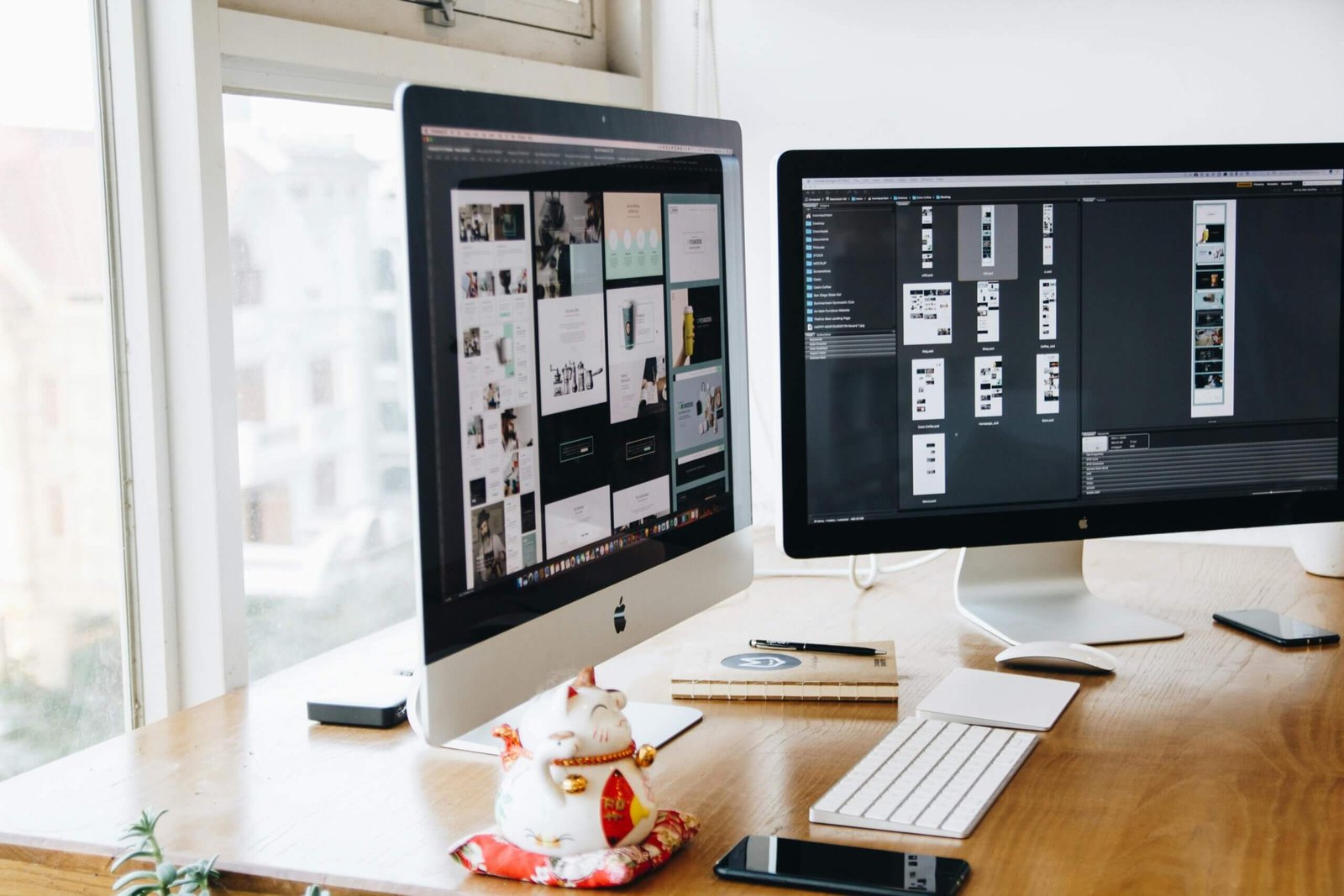
0 Comments